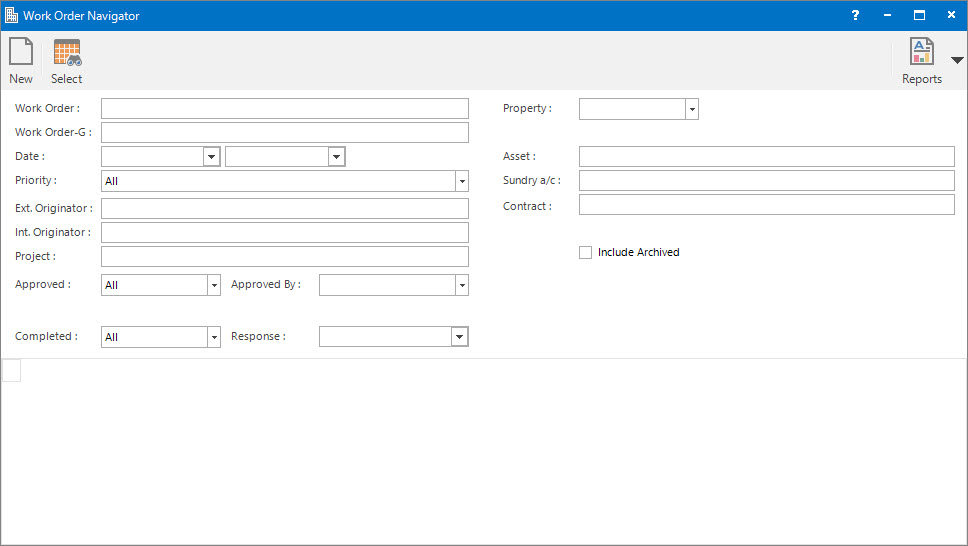
Menu
| Facilities | > | Work Order Navigator |
Mandatory Prerequisites
Prior to running the Work Order Navigator, refer to the following Topics:
Screenshot and Field Descriptions
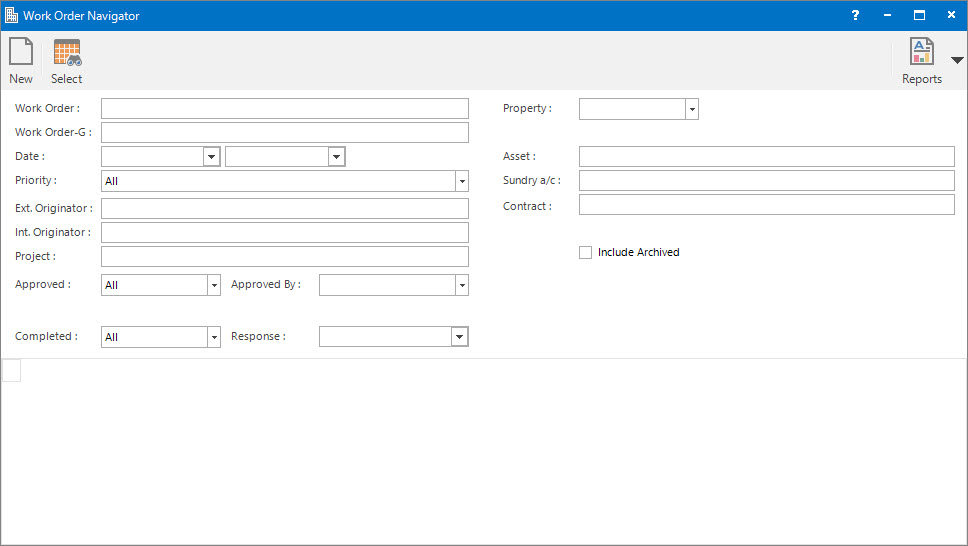
![]() Work Order: this is the Work Orders to search for.
Work Order: this is the Work Orders to search for.
![]() Work Order Group: this is the Work Order Groups to search for.
Work Order Group: this is the Work Order Groups to search for.
Date: this is the date range for the Work Orders to search for.
Priority: this the type of Work Order Priority to filter on.
![]() Ext. Originator: this is the selection filter value for the external Contact associated with the Work Order.
Ext. Originator: this is the selection filter value for the external Contact associated with the Work Order.
![]() Int. Originator: this is the selection filter value for the internal User assigned for the Work Order approval.
Int. Originator: this is the selection filter value for the internal User assigned for the Work Order approval.
![]() Project: this the selection filter value for the Project related to the Work Order.
Project: this the selection filter value for the Project related to the Work Order.
Approved: this is the filter to view if the Work Orders have been approved. The options are:
Approved By: this is the filter to view by whom the Work Order has been approved. The options are:
User: this is the internal User for the Work Order approval.
Contact: this is the external Contact for Work Order approval.
Other: this option refers to any other contacts excluding the User / Contact for the Work Order approval.
Completed: this is the filter to view if the Work Order has been completed. The options are:
Response: this is the required date / time for response to filter the search on.
![]() Property: this is a drop down list of the Property / Lease entities that the selection can be filtered on. Select a value from the drop down list and the appropriate filter field will be displayed.
Property: this is a drop down list of the Property / Lease entities that the selection can be filtered on. Select a value from the drop down list and the appropriate filter field will be displayed.
![]() Asset: this is the selection filter value for the Asset.
Asset: this is the selection filter value for the Asset.
![]() Sundry a/c : this is the selection filter value for the Sundry (Creditor) Account ID.
Sundry a/c : this is the selection filter value for the Sundry (Creditor) Account ID.
![]() Contract: this is the selection filter value for Contract.
Contract: this is the selection filter value for Contract.
Include Archived: this is the filter used to include / exclude archived Work Orders.
Work Order Navigator table: this is populated with the Work Order records when the Application tool-bar push button: Select is clicked.
How Do I : Search and Navigate to a Work Order
The Work Order Navigator is associated with the following Topics: